ExoGameEngine
(Initialization and information)
HOW TO INITIALIZE THE EGE.
Once you've installed the EE class, you can now initialize the ExoGameEngine.
To do so, call the function LaunchGE from the EE with the 3 arguments:
- String: LocationID - Where the viewport is located (See details below).
- EGEModulesList[]: ModulesList - Unlike the EE you cannot call module during the EGE use. This is where you call them, all the modules you need during with EGE as to be entered here.
- Function: Callback - This is the function called when everything is set (The function can take EGE as first arguments).
Note:
- If you using different EE versions make sure to remember on which version you've initialized it.
- Only one EGE can be initialize (per version).
THE VIEWPORT
The EGE is used to handle games or apps, so unlike website the app will set in a predefined space (you can't scroll). This space is call the viewport, you can set as the size you want (the viewport will always take the size of the LocationID):
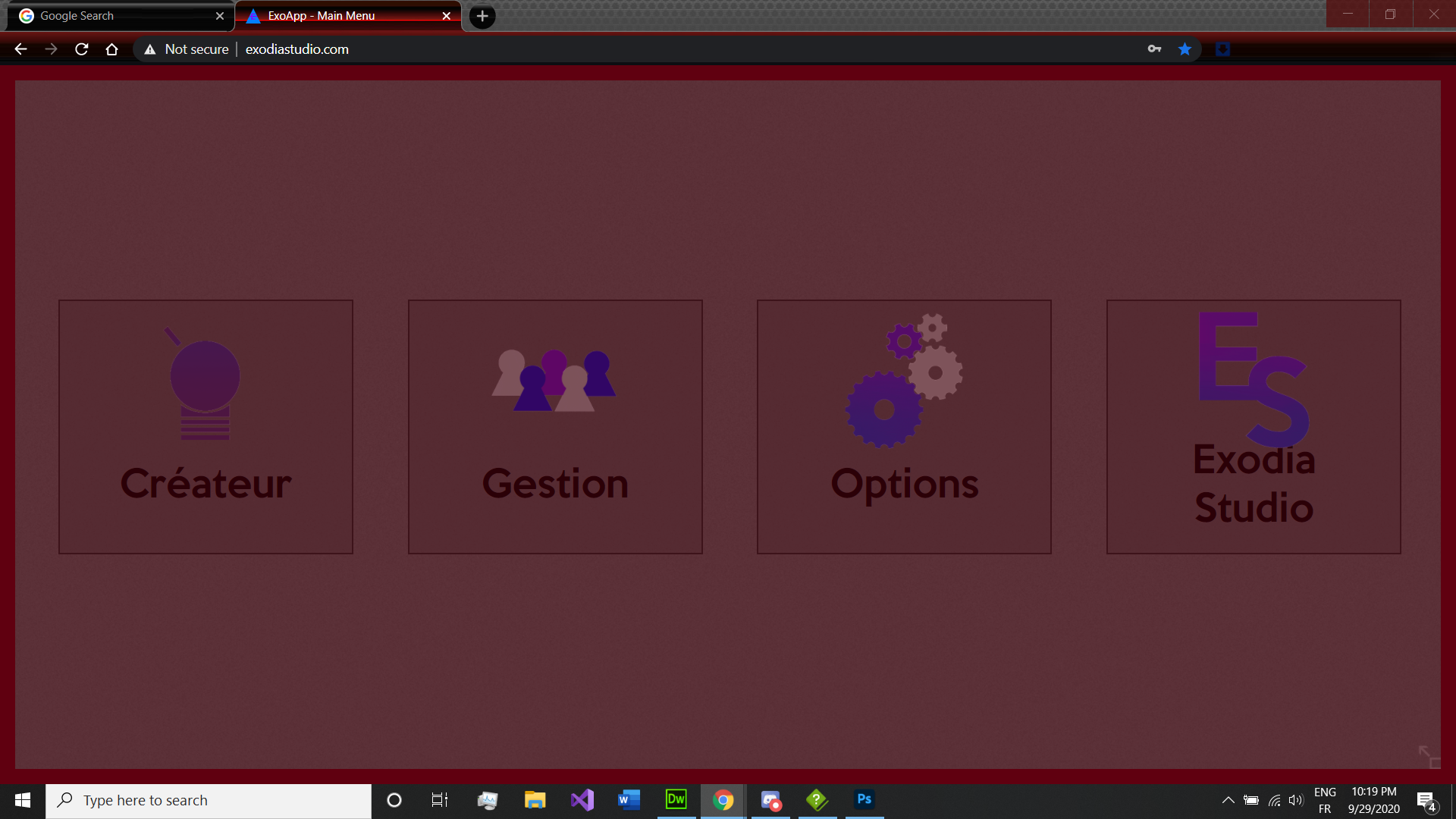
everything you will create with EGE will be set in this area with top left as 0 (x = → and y = ↓).
The viewport is also composed by different layers:
- The world: Where all sprite are moving and living
- The overlays: HUDs / GUIs or menu, its a flat 2D intractable graphical interface using widgets system.
- The information: Extra information (Popup, Full screen button, etc..).
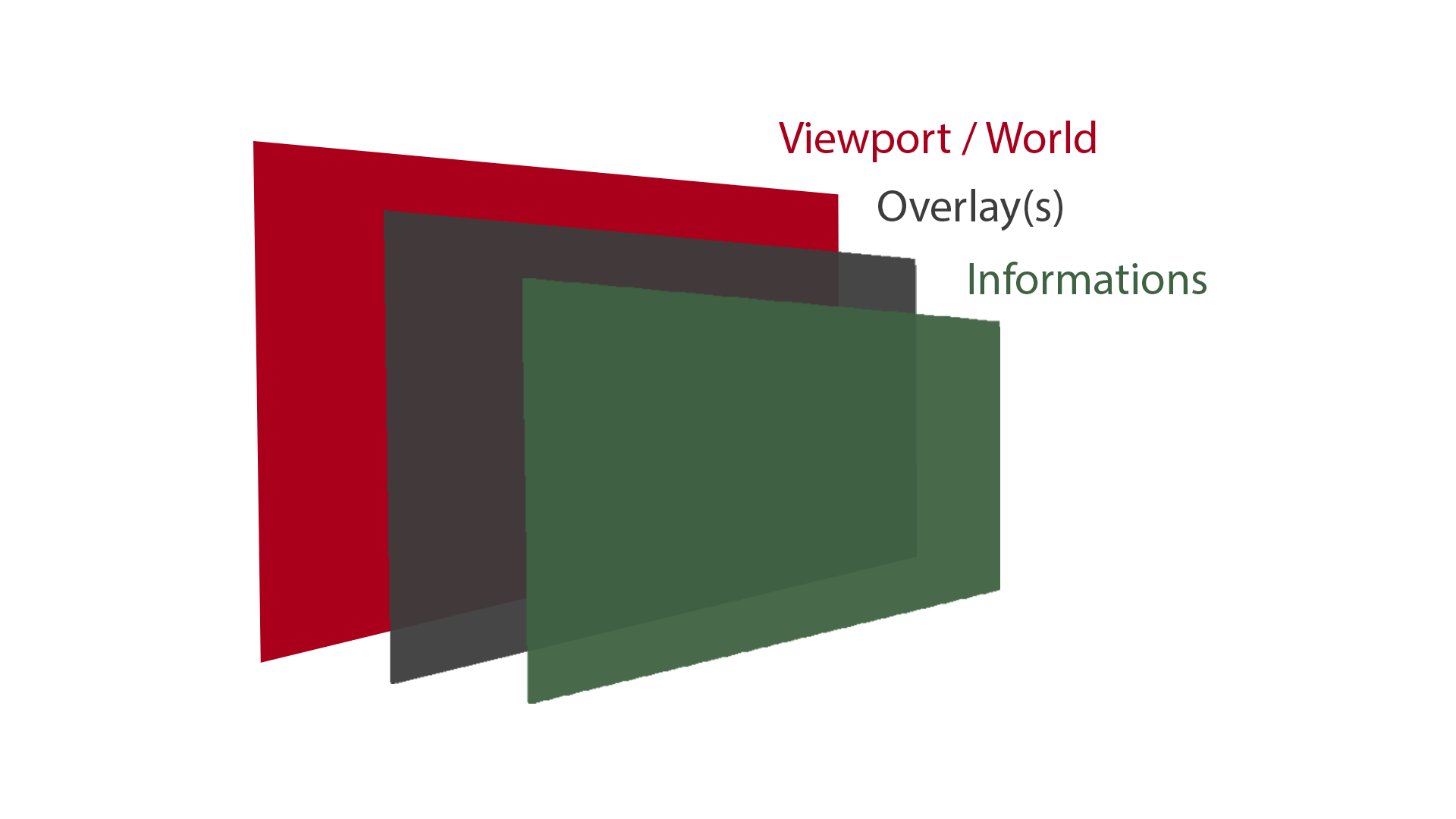
THE WORLD
The world is specifically created for Web-Video Game, if you want to create a Web-App let the world section empty and use only Overlays.
The world is where all the action going, as for everything else, just call the world module that you want to use during EGE initialization, then call a world creation function.
Note: only one world can be set.
Note: World classes are not finished yet.
THE OVERLAYS
The overlays can be used different way, it can can only cover some part of the viewport (like HUD, some menus, etc..) or it can cover the whole viewport. Use IsFillingViewport from the MenuOverlay class setup the type of your overlay (e.g. if you want HUD and you not set IsFillingViewport(false) then you will not be able to click on the world).
HOW TO USE
- The first is to add the OverlayModule in the list during EGE initialization, then call the overlay creation function.
Now can use its all functionality, note that EGE classes use double step initialization, the Init() function first thing to call (Usually done creating functions) then when you set everything you call the Launch() function to make it working.
- For the second step you have to add widgets. Widgets are the best way to structure your overlay (don't hesitate to use them a lot), it will basically help by using grid system: each widgets depend of it's parent. They also offer a lot of different functionalities.
To add widgets call the function AddWidget() from the MenuOverlay or directly from the widgets widgets.
- For the final step all you have to do is call the Launch() function of the overlay to make it appear and working (by calling this function it will automatically call all Launch() functions of its children and etc...).
Note: if the overlay has been created before calling EGE Launch() function, you don't need to call overlay it will be called automatically.
THE LAUNCH
When your all set, you have to call a final function called EGE.Launch() it will launch all EGE functionality.
And now everything done.
A GOOD WAY TO USE EGE
Here you will find how we use the EGE system.
Created with the Personal Edition of HelpNDoc: Create iPhone web-based documentation